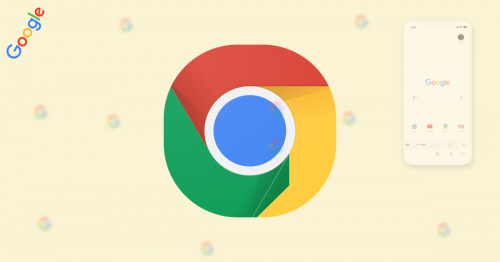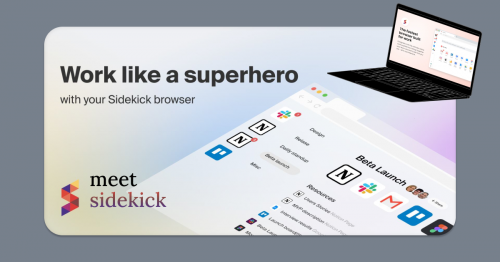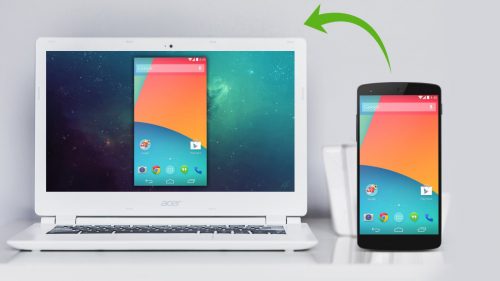When our devices get stolen, most of the time we are more concerned about the information we have on them rather than the economic value of the device (Well, I guess if you used your life savings to purchase an iPhone X 256GB, this doesn’t apply to you). With our very simple guide, you can prevent sensitive information on your phone from getting into the wrong hands.
Fill in lock screen message
Android gives you to opportunity to display a message of your choice on your lock screen. It is prudent to display an alternative number on your lock screen so that any one who finds your phone and decides to return it can easily locate you.
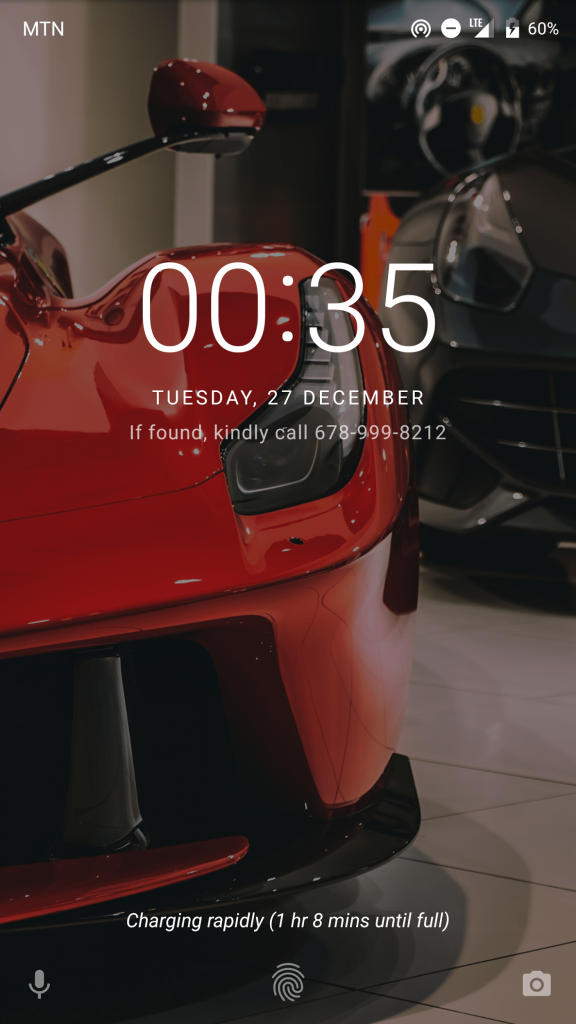
Set up a screen lock
Your phone contains a lot of private and sensitive information about you that you definitely not want falling in the wrong hands. In order to make things difficult for thieves and pickpockets, and to protect your privacy, please set up a screen lock. You can set up a pattern, PIN or a password. Some phones have a fingerprint scanner so that is also another option.
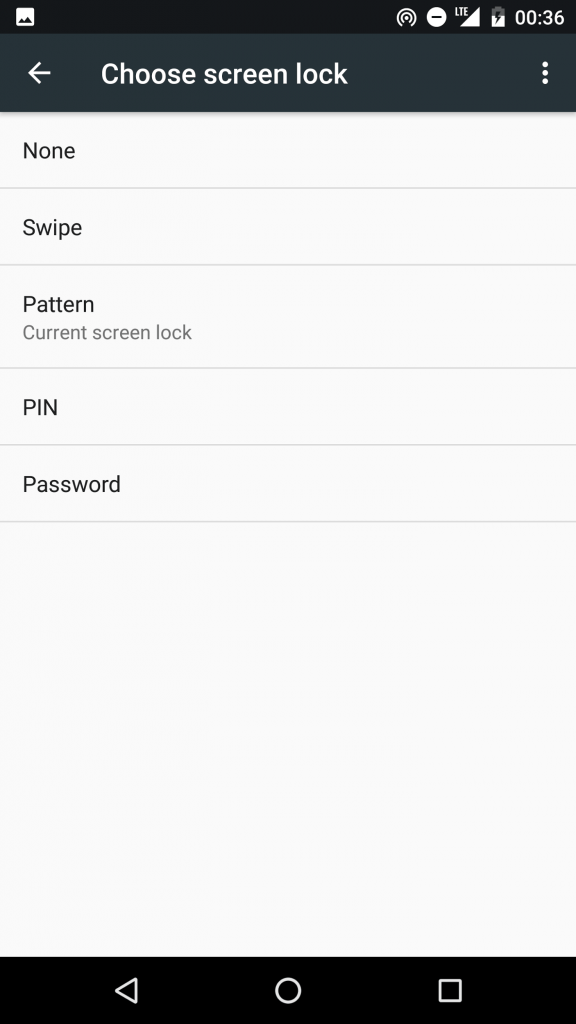
Turn Android Device Manager on
Let’s assume someone just snatched your phone and ran off into the thick crowd. With Android Device Manager,you can locate, ring, lock or wipe your device. But before you can enjoy this goodness, your device’s location access need to be turned on and be signed in to your Google Account. Also, your device should be online. Download the app from the Play Store and follow the simple steps to set it up. You can ask a friend for their phone and sign in to your Google account in the Android Device Manager app to begin tracking.
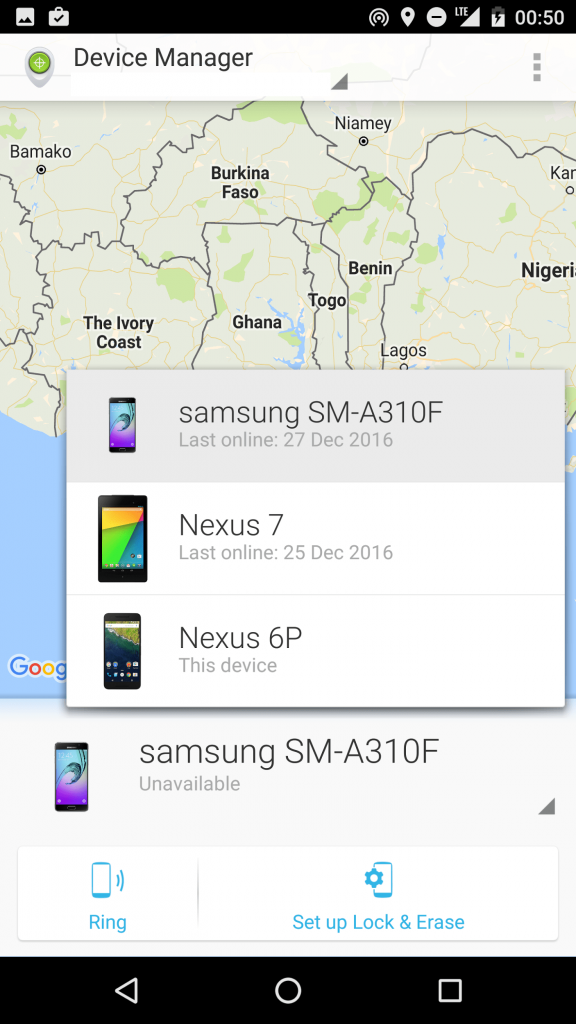
- Locate: Finds approximate location of device on a map and when it was last used. Chances are the thief will be within proximity so you may be able to track him and take back what rightfully belongs to you. (Be careful)
- Ring: Haha, this is my favorite. This will ring the device at full volume for 5 straight minutes.
- Lock: You can lock your device with this function. As an option, you can include a recovery message which will appear on the screen and inform the person who finds your device
- Wipe: This is the kill switch. This function will erase all media, settings and user data on your device.
Note: There are other ways to get to Android Device Manager not discussed in this article on the basis of context.
Backup your phone
One lesson I learned from Abraham Lincoln The Vampire Hunter is to always have a contingency plan. Make sure that all your contacts, call logs, messages, pictures and any other important data are constantly backed up. Never walk around with the only copy of your important data sitting in your phone. This minimizes pain and loss when you lose your device and have to wipe. The following apps can come in handy:
- Contacts — Make sure you are saving your contacts to Google. That way, you can avoid the “Lost all my contacts” WhatsApp status
- SMS — I use Carbonite’s SMS Backup and Restore
- Call Logs — Carbonite’s Call Logs Backup and Restore works fine
- WhatsApp — Go to Settings > Chat > Chat backup and enable Google Drive backup. That way, you can always have a backup of your chats on the Cloud
- Photos — The Google Photos app is quite data intensive if you constantly have no access to WiFi. However, you can always copy your photos to your laptop
Happy holidays, people!