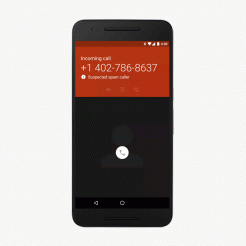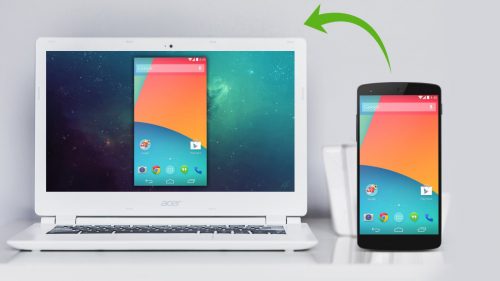In the recent past, the purpose of a mobile phone was to make and receive phone calls (and maybe send and receive text messages as well). Enter the era of smartphones, where we use our phones for surfing the internet, taking photos, watching videos of cats, gaming — almost everything else but making and receiving phone calls! We have become so addicted to our phones and we feel very important when social media notifications are trooping in.
However, that feeling changes the minute you get an undesirable phone call. Instead of getting uneasy each time this happens, you can conveniently block unwanted calls. Most device manufacturers incorporate the call blocking feature by default on their devices so you do not need to install any 3rd party app to do this.
Today, we’ll show you the most ideal approaches to square those bothersome spammers and crazy ex-girlfriends so you can get your peace of mind. Let us look at how to block calls from your phone’s built-in settings for some of the popular manufacturers:
Samsung
- Open the Phone app
- Select More
- Go to Settings > Call blocking
- Add numbers to the Block list and create an automated message for rejecting calls
You can also block a contact that recently called by going to the Log tab in the Phone app.
- Select a number from the log
- Select More > Block settings
- You can turn on Call block
HTC
- Open the Phone app
- Go to Call history
- Long-press a number from the list
- Select Block contact or Block caller
LG
- Open the Phone app
- Tap the three-dot menu icon
- Go to Settings > Call reject > Reject calls from
- Tap the (+) icon to add numbers
Motorola
Motorola allows you to send unwanted calls to voicemail only
- Open the Contacts app
- Select the contact to block (create a contact with the unwanted number if not listed)
- Tap the three-dot menu icon
- Select All calls to voicemail
Nexus
- Open phone app
- Go to the call log
- Swipe left to access the call log
- Click on the log entry of the number you want to block
- Tap details
- Tap the block card displayed underneath the call info.
-OR-
- Open the Contacts app
- Select a contact to block
- Tap the pencil icon
- Tap the three-dot menu icon
- Select All calls to voicemail
Featured image credit: the guardian