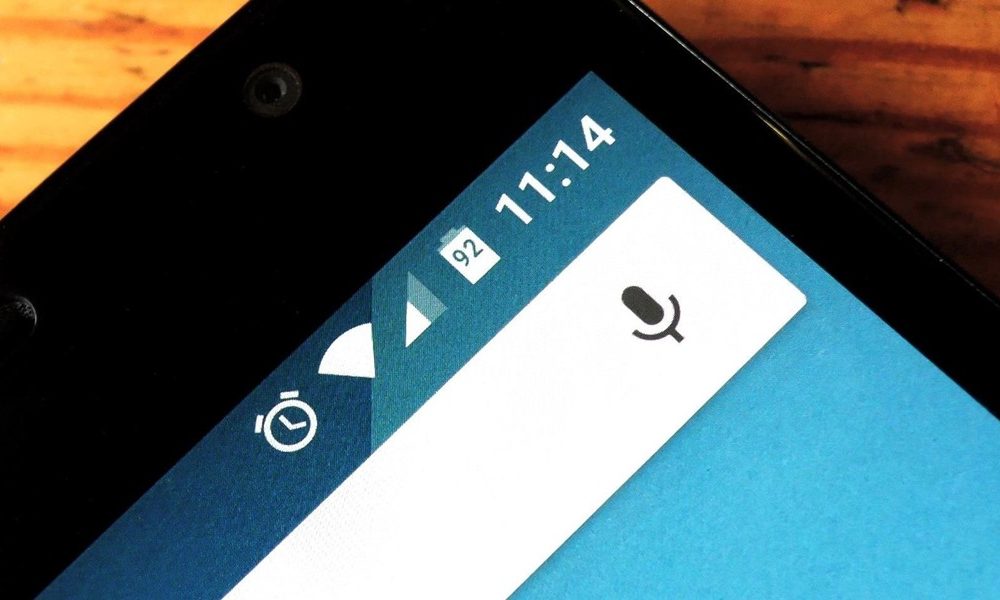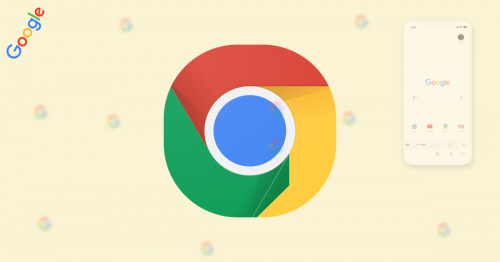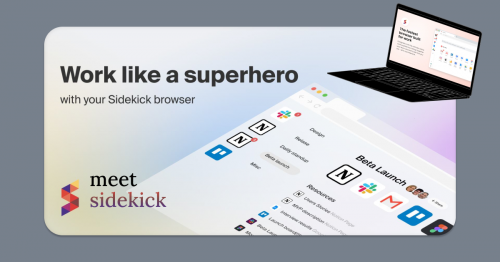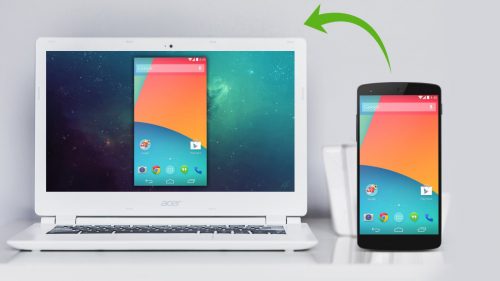Gone are the days when phones last an entire week on a single charge. Today’s smartphones’ capabilities have extended beyond the traditional use of the mobile phone. Every year, mobile devices come with more pixels, faster processors, more RAM, thinner design. Unfortunately, battery technology hasn’t caught up to pace with the other technological advances. Although battery capacity is increasing in “ampere”, they remain insufficient to cater for today’s power hungry devices. For an average Android user, it’s a daily struggle to make it through the day on single battery charge. However, there are simple things you can do to squeeze the battery juice on your device. For the illustrations in this article, I used Nexus 5 running Android Marshmallow but it should apply to most, if not all Android devices. Here are simple ways to maximize your battery life.
Turn off Wi-Fi, Bluetooth, NFC and GPS when not in use
Leaving these turned on causes your device to constantly search for connectivity in the background which can take a toll on your battery.
Switch to 2G connection
When your cellular radio signal is weak or turn on Airplane mode when you have no signal at all. When you are in a place with poor signal, your device is constantly searching for the best connection. Once the cellular radio signal is weak, it will keep scanning and this massively drains your battery.
Use Wi-Fi connection over mobile data connection
All things held constant, Wi-Fi tends to drain less battery the mobile data. Wi-Fi’s range of transmission is typically shorter than that of 3G. Your device uses less energy to connect to a close-by Wi-Fi antenna, which may be located few meters away, as opposed to a network mast which may be up to 10 miles away. All things held constant, it takes a lot more power for your device to exchange packets of data from a network mast than a Wi-Fi antenna.
Turn off background sync
Not only does this use up mobile data, but it also drains your battery by regularly checking for updates and notifications. Apps that offer notifications rely on Google Cloud Messaging (GCM) to deliver push notifications. Leaving background sync on means that these apps are constantly checking their servers so they can deliver just-in-time notifications to you. Unless you are urgently awaiting a mail or a notification from an app, you should turn it off. You can turn-off background synchronization in Settings > Accounts, tap the 3-dotted overflow menu and and untick auto-sync.
Turn off auto-rotate
While auto-rotate may be a great feature, it makes extensive use of your device’s gyroscope sensors that detect movements. As a result, this prevents your device from going to deep sleep. To conserve battery power, manually change the orientation of your device if you need to.
Turn off vibrations and haptic feedback
You know the vibrations you feel when tapping on virtual buttons like keyboard? The vibrator motor usually at the back of your device internals spins to create that buzz which uses power. Turning off sound and haptic feedback can significantly prolong battery life.
Adjust your screen settings
Your screen is the biggest battery juice consumer. If you check your battery stats in Settings > Battery, chances are that it is among the top 3 on the list of apps and services draining battery. To reduce its impact on battery you can try the following:
- Keep screen brightness as low as possible: While it may be necessary to view the screen in daylight, you don’t need it at full brightness indoors or at night. Dimming the brightness of your screen to as low as your eyes can see can significantly increase battery life.
- Reduce the screen time out duration: The lesser time your screen stays active, the less battery it consumes. When you’re done marvelling at the screen a few days after buying your shiny new toy, reduce the screen timeout by going to Settings > Screen. I personally set mine to 15 seconds.
- Manually set the screen brightness instead of enabling adaptive brightness: Adaptive brightness uses sensors to determine the lighting condition in your environment and adjusts screen brightness accordingly to an optimal level. You may noticed the screen flicker as it tries to adjust the screen brightness. This behaviour can adversely affect battery life.
Use static wallpapers instead of live ones
Those shiny bubbles floating in the screen are good for showing off. But for normal daily usage, it can hurt your battery pretty bad. Live wallpapers use power to animate than static wallpapers.
Keep widgets to a minimum
Widgets are auto-refreshed timely to display the information on them. Depending on what widget you have and the information they display, they can be refreshed very frequently. Widgets such as Twitter’s which require their information to update every minute can drain your battery.
Disable WiFi and Bluetooth
More scanning equals more battery drain. You can disable this in Settings > Location, tap on the 3-dotted overflow menu and select Scanning. Toggle both Wi-Fi and Bluetooth scanning off.
Change Location mode to “Battery saving”
If you must use an app that requires your exact location such as Maps, try Battery saving mode instead.
Disable Google Location History
Leaving this setting enabled means your device regularly tries to determine your location and sends your location data to Google even when you’re not using a Google app. To disable, go to Settings > Location > Google Location History.
Beware, disabling this limits the functionality of some Google apps like Maps and Google Now so if you rely heavily on Google services, it is highly recommended you leave this enabled.
Turn off “OK Google” detection from any screen
Enabling the “OK Google” hotword from any screen means your device is always listening for the “OK Google” command even when you’re not on Google Now screen.
If your device uses an AMOLED display, try a deep dark theme
Unlike LCD displays, AMOLED displays doesn’t use backlight. It lights up each individual pixel to produce color other than black. When displaying black color, the pixels are shut off thereby using less power. That said, most Android devices and custom ROMs implement their own theme engine that allows you to theme your device system-wide. Consider using a dark (not dark grey) theme. You can check GSM Arena to know if your device has an AMOLED screen or not.
Enable “Battery saving mode” when you are not using your device for a long period of time
Battery Saver limits your device’s performance in order to save battery. You can enable this feature at anytime or set it to auto enable when your battery reaches either 5% or 15%. To enable Battery saving mode, navigate to Settings > Battery, tap on the 3-dotted overflow menu and toggle battery saver on.
Close apps that you are not using
Apps like games put a work up your hardware in order to run smoothly. Swiping those apps away from recents screen closes background process of the app.
Identify what apps are eating up your battery
Identify what apps are eating up your battery: Some poorly coded apps run wild in the background even after closing them. Other times, useless pre-installed apps on most Android devices have their services and processes running in the background for unknown reasons. Hunt down those apps and kill them. Android’s native battery stats gives you an overview of the biggest battery offenders. Additionally, if you are rooted you can use apps like BetterBatteryStats which gives a more detailed battery stats.
Use ad-free apps
Not only do apps with ads take up storage space to dump their garbage, they keep the related app processes running on the background to regularly spam you with annoying ads. More background processes uses more battery power. Consider using ad-free alternatives or investing in premium versions of ad-supported ads.
Keep your device cool
Batteries drain a lot faster when it’s hot than when it’s not even when you’re not using it. Avoid situations that can heat up your phone like having mobile data enabled in an area with limited coverage. Do not keep your device plugged in the charger long after it’s fully charged and avoid fiddling your device while it charges.
Something extra for the nerds
Root your device
While root in itself does nothing to your device, it allows for more battery saving tweaks that are not available to non-root users. Take advantage of root to save your battery
Try Custom kernels
Custom kernels are designed with performance and battery consumption in mind. They include battery profiles for different kinds of users. For a more conservative user, you can choose a battery friendly profile ranging from moderate to aggressive. Custom kernels also allow you to underclock and undervolt your device’s CPU which can significantly extend your battery life.
Shutdown stubborn apps
You can use use root apps like Greenify and Servicely to shut down stubborn apps you do not intend to use after a long while. These are help task manager– not to be confused with task killers– that tames obstinate apps and prevent them from waking up until when next the app is requested to launch.
Try Custom ROMS
This may not be relevant in 2016 but most custom ROMs include under-the-hood improvements and additional configurable options aimed at performance and improving battery life.
Conclusion
Battery consumption depends greatly on how you use phone. There is really no one switch to attain same level of consumption for different users. I may have better battery life on my device than another person with the same device. Perhaps because I use my phone only lightly. Nonetheless, the aforementioned tips can go a long way in getting more out of your battery.
Bonus tip
Charging your phone while in airplane mode charges your device faster: Airplane mode knocks all connectivity that suck power and prolong charging time. So when next you are in a hurry to go somewhere and you forgot to charge, try charging on airplane mode.