There have been times you would want to show your Phone’s display on a larger screen; either to show some pictures/videos or to enjoy some games from your phone with a connected gamepad.
Basically, you will need a casting device connected to your TV/projector or a smart TV which has this mirroring feature. Most popular streaming devices are Chromecast, Miracast and AirPlay [We will touch on these in another article]
Microsoft Windows, however, has got many 3rd party apps to enable this feature and some apps include Android Screencast, AirDroid, Vysor Moziben and others
But do you know, Windows 10 has native support for mirroring?
Most Android Phones can connect seamlessly to your computer’s screen. All you need is a WiFi network and a device that supports Wireless display.
Let’s get started.
- Enable Projecting to PC on your PC
- [Settings > Home > Projecting to PC]
- On your Android Device enable Wireless display
- [ Settings > BT & device connection > Connection Preferences > Cast > Menu > Enable wireless display]*
- Tap your PC from the cast devices shown, enter Pin and you are done
This video outlines the entire process.
If you have difficulties setting up, just let us know. And remember to comment on how useful it is to you.
Cheers!
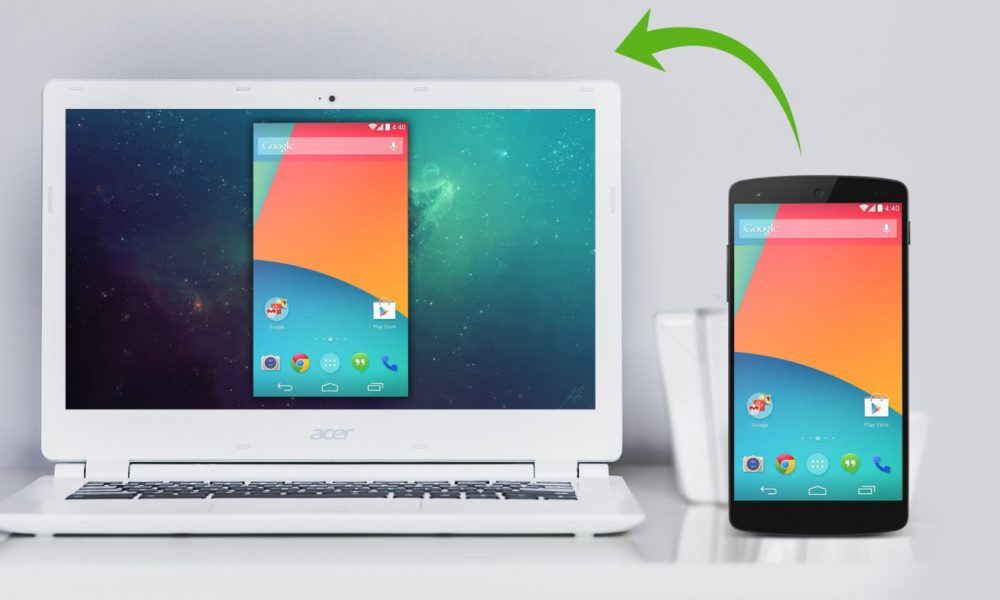



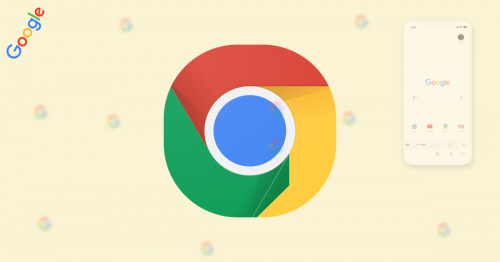
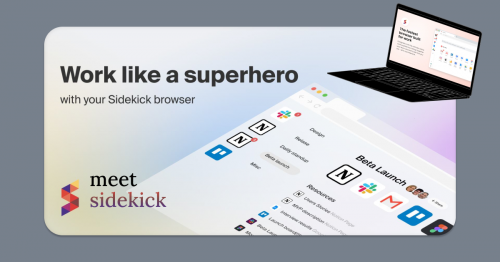
Nice work, Kojo