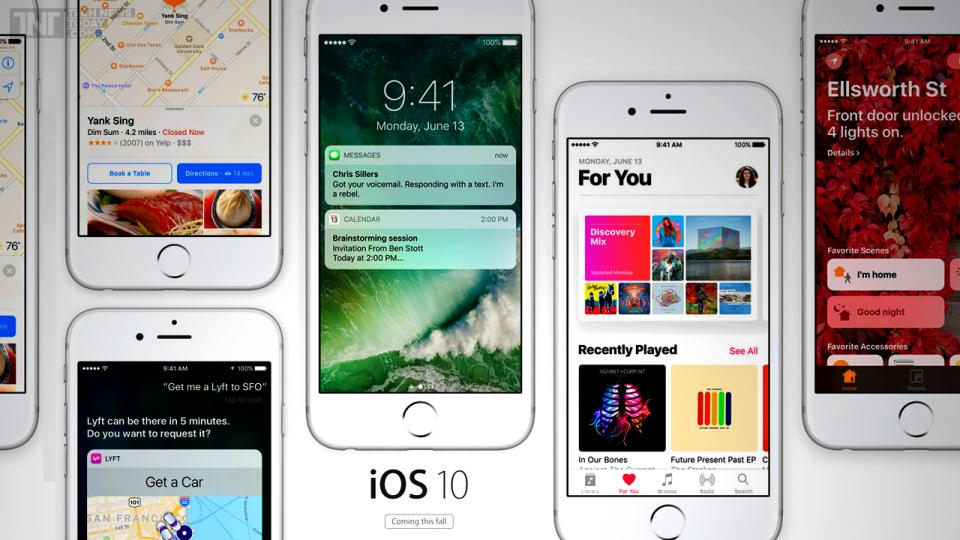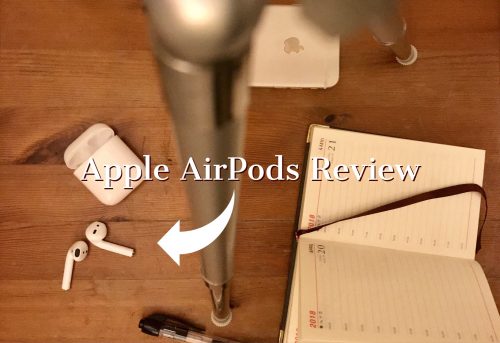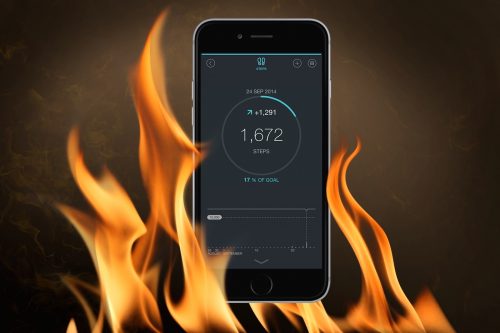We’ve seen all the glitz and glamour Apple has added to iMessage in iOS 10. Looking at how extremely competitive the Instant Messaging niche is, we are not one bit surprised by changes, updates and overhauls in iMessage for iOS 10.
But the question that lingers on our minds is, “Did Apple overdo it?” With the introduction of these new updates, and fun stuff to play around with, Apple hopes to recapture the love and attention of fans from the likes of WhatsApp, Facebook Messenger and Google Allo.
Before we dig deeper, let us take a look at the new additions:
Do you want to get his/her attention?
With the new iMessage, there is more than one style for your messages, Bubble Effect adds a little bit of personalization and emotion to your message by letting you change how the message appears when received.

Four Bubble effects are currently available:
Slam: WWE fans will love this one! Once received, the message body slams into the conversation, having a rippling effect on the other message bubbles.
Loud: For those moments when you want to shout. The message bubble starts off huge, shakes a bit then reduces to its normal size.
Gentle: The message bubble starts off small, very small after which it normalizes, for those subtle messages
Invisible ink: My personal favorite, the message is covered with a pixelated overlay…erhmm…pixie dust, where in order to view what’s underneath the recipient has to swipe the finger over the message, isn’t that cool?
To use the bubble effect, compose your message, after force-touch(iphone 6s and above) or press and hold the send button(blue arrow), this should take you to the selection display, where you will be able to select your prefered choice of effect.
When the recipient opens the message, the animation will play and continue to play each time the conversation thread is opened until another message is sent.
NB: the effects works on picture as well.
Celebrations even got better!
Screen Effects, the new addition that takes over your screen with animation and sound. Ever wanted to congratulate someone with confetti, balloons or fireworks, well, now you can.




To activate, type out your message, Force-Touch or press and hold the send button, depending on your device, the bubble effect selection screen should appear after which you select the Screen Effect option.
Sticker packs and apps for iMessage
With the launch of iOS 10, you will be able to see new and familiar apps within iMessage. You will be able to read music lyrics together via rap genius app or play a game of Four in a Row together all in the Message app. To top it all off, extra goodies such as stickers and emoji packs can be downloaded.
To get the goodies, you won’t have to go to the app store, there is a built in app store in the message app.
In an iMessage conversation, tap on the “>” button, then the App Store icon. The first view will be recently used stickers, with a swipe to the left scrolling through installed sticker packs and apps. Apple includes an Apple Music app by default. The Apple Music app lets you quickly share songs and albums with friends.
You can add a sticker to a message thread by just selecting and sending or you can attach the sticker to and already sent text or image. It can be either animated or still stickers.
Words become emoji
One of the cool feature about the new iMessage is its ability to change words into emoji. For instance if i type out “i love basketball”, iMessage finds emojis that can replace some words, prompts you when you change from the keyboard view to the emoji view.

Preview links in messages
When you send links, they’ll (almost) instantly be replaced with thumbnail previews. If it’s a video from YouTube, for example, you can play the video directly in the conversation. There’s even a mute button, should you want to watch the video but not hear it.
Or, you can tap on the link itself just below the preview to open the video or website in Safari.
Tired of typing? Why don’t you write it out?
When you change your screen orientation, i.e., from portrait to landscape, you should see one of two things; either the keyboard will remain open and wider for typing or a blank canvas should show fir you to write or draw on. If the keyboard shows, there will be a button on the bottom right part of your screen, i call it the “cursive o” button, tap on it and it should change from keyboard to the blank canvas.

Tapback!
A new feature that lets you reply to specific texts with small chat bubbles. Currently there are six different Tapbacks: a heart, thumbs up, thumbs down, haha, an exclamation point and a question mark.
Draw on photos!
Apple is adding its drawing tool, Markup, to more apps across iOS and that includes in Messages. After adding a photo to your message, but before hitting send, you can use the Markup tool to sketch on the image.
With a photo in the text field, tap on it to open the preview. Tap on the Markup button in the lower-left-hand corner, then proceed to highlight, draw and write on the image. Keep in mind, anything you do here will not get saved to the image in your camera roll.

Digital Touch
The Digital Touch icon is between the Camera and iMessage App Store icons, to the left of the text field. Selecting it opens the Digital Touch app in place of the keyboard.
The big black void in the middle of the screen is where you can tap, draw, or place two fingers to send a fake heartbeat. You can also send a kiss by tapping with two fingers, or a broken heart by placing two fingers on the canvas and dragging them down a few seconds after the heart is displayed.
Digital Touch effects can also be added to pictures or videos. Go into full-screen mode for Digital Touch, select the video camera icon, then record a video or capture a photo. You can record and send 10-second clips, but you’ll need to apply any Digital Touch effects while you are recording.

What does it all mean?
This overhaul is to subconsciously move you from your regular messenger to iMessage, if it isn’t your regular messenger.
Personally, I am a big fan of iMessage but only a few people in my circle appreciate it. And that isn’t because they don’t own iPhones, but because cross-platform apps stay winning. I wouldn’t want to see iMessage transform into cross-platform app though, mainly because of the exclusivity attached to it. But with the increasing competition, I will not be surprised at all to see it transform into one — just like BlackBerry’s BBM. But will Apple ever be as desperate to capture more market like BlackBerry? I don’t think so.
Now back to the main point, will the sparkle be enough to let you replace your preferred IM? Probably not. iMessage already has its loyal fans and cult following, and if anything at all. these upgrades could be seen as rewards to them for staying. The glamor will dissuade cult fans from looking for IM alternatives. It may pull a few people on board, but that is expected to be marginal.
If you haven’t tried out iMessage for iOS 10 yet, please do. It’s fun and simply and all you need to know is just a scroll away.
Enjoy!
Featured Image credit : express.co.uk